Wi-Fi networks are the best way to access the internet on any device. However, most of the Wi-Fi networks are secured and you need to know the password in order to use that network. A Wi-Fi password is generally complicated which is hard to remember. So what will you do when you need to find the password of a network you recently used? Well, this can be done very easily as your Mac saves all the Wi-Fi passwords securely in the keychain. So here is how you can find a Wi-Fi password using the keychain app.
Steps to Find Saved Wifi Passwords on Mac OS
Go to the Keychain app. You can find it in the utility folder in applications.
Now click on the System access option which is located on the left-hand side menu.
On the next window click on the password tab. This will filter the result and will show you all the saved passwords.
Now from the list of networks click on the network of your choice.
This will open a new window. Click on the checkbox next to the show password option.
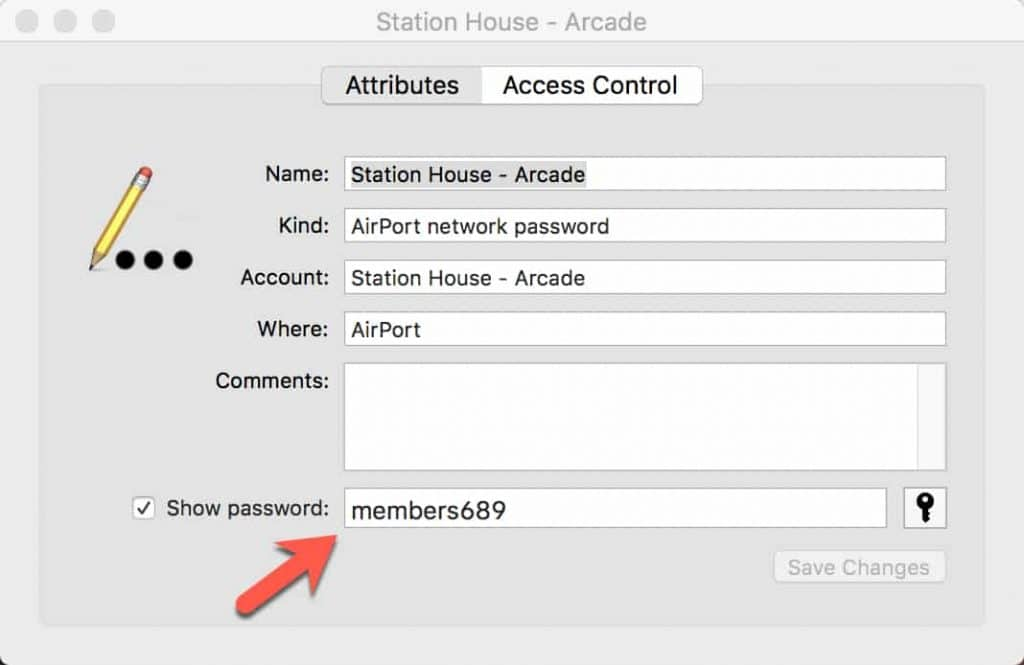
Now you will be asked to authenticate with the administrator’s user ID and password.
After that, the password for that particular network will be displayed. Save this password.
Done!
This way you can view saved password of wifi networks on Mac which you have accessed in the past. The process is very simple and it will hardly take two minutes.




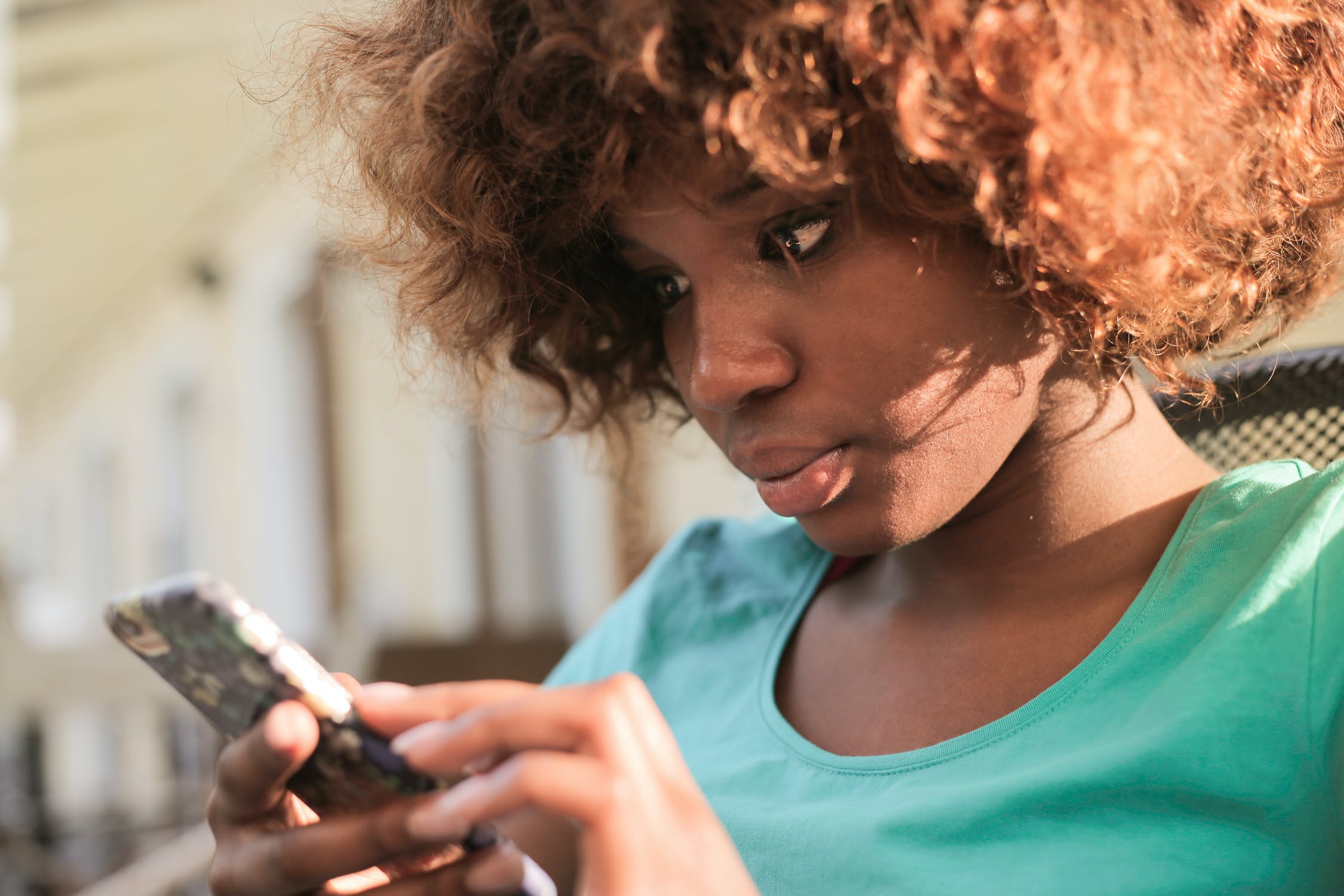



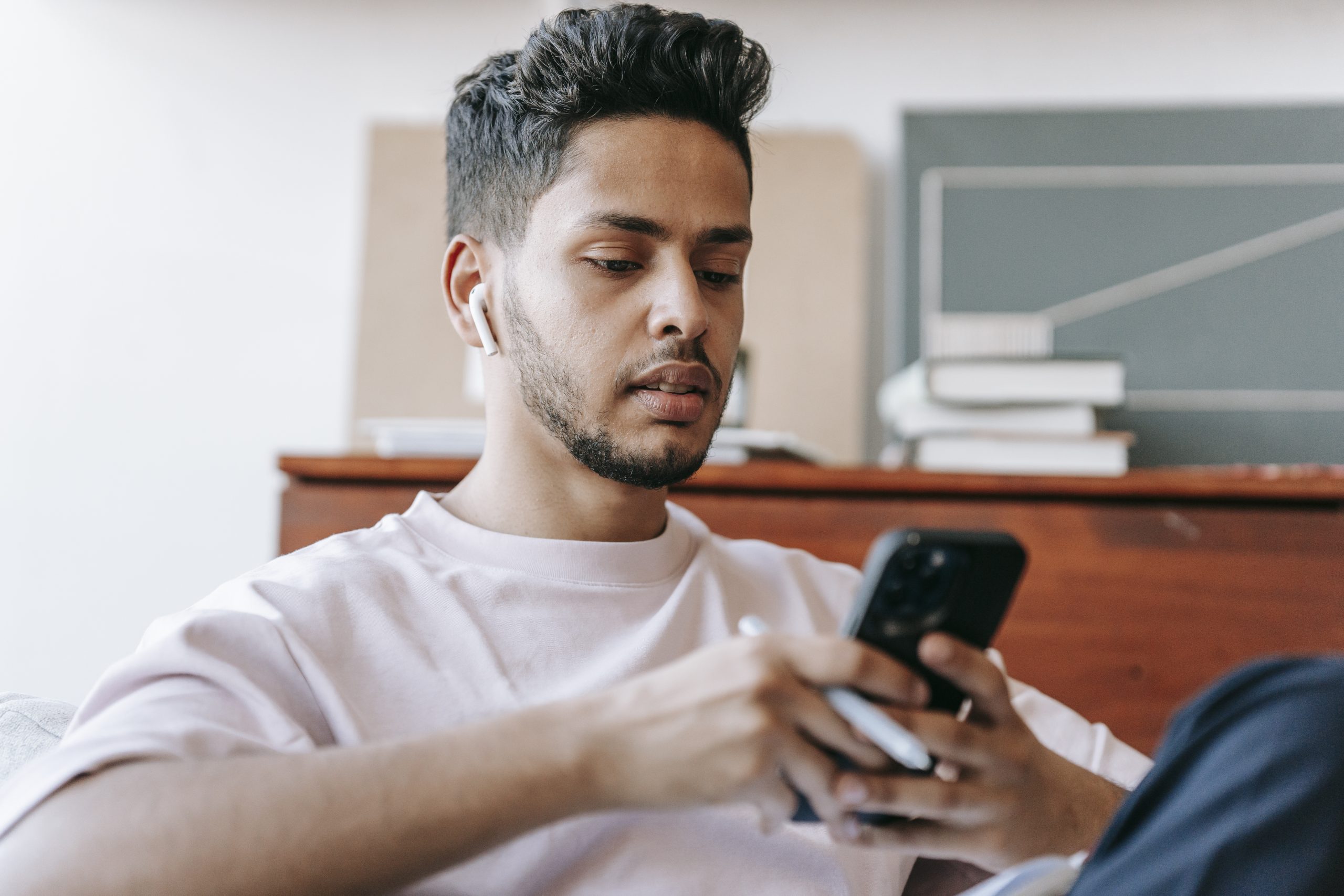
1 comment